Welcome to the first post in our Dashboard Improvements Series - a 4-week sprint into the biggest upgrades we've rolled out across the SashiDo platform recently.
Each week, we’re putting the spotlight on one key area of your dashboard: Builds, Deployments, Environment Variables, and Logs. Whether you’re debugging builds, setting up API keys, or rolling back a deployment, these updates are designed to save you time and reduce frustration.
This week, we’re kicking things off with Builds, because we know how crucial build visibility is when something breaks right after you push to GitHub.
The Problem You Kept Running Into
You push to GitHub. A build runs. Something fails. And now you’re juggling browser tabs trying to debug it.
Sound familiar?
We heard the same thing from dozens of developers: the build logs just weren’t giving enough context.

Photo by Mikhail Nilov
You could see that a build failed. You got a hash. A timestamp. But not the full story.
- Which branch was this on? Time to open GitHub.
- What files changed? Another tab.
- Was this one commit or five? Only the latest showed up.
- Who pushed this? Better go dig.
By the time you pieced it all together, you’d lost 5 minutes and your flow. That’s not good enough.
What’s New in Builds
The Builds section now comes with enhanced GitHub integration, giving you complete context for every build without leaving your SashiDo dashboard.
Full Commit Details
Each build now displays:
- Branch name (with a clean badge)
- Complete commit message
- Author name and avatar
- Files added, modified, or removed
- Direct link to view changes on GitHub
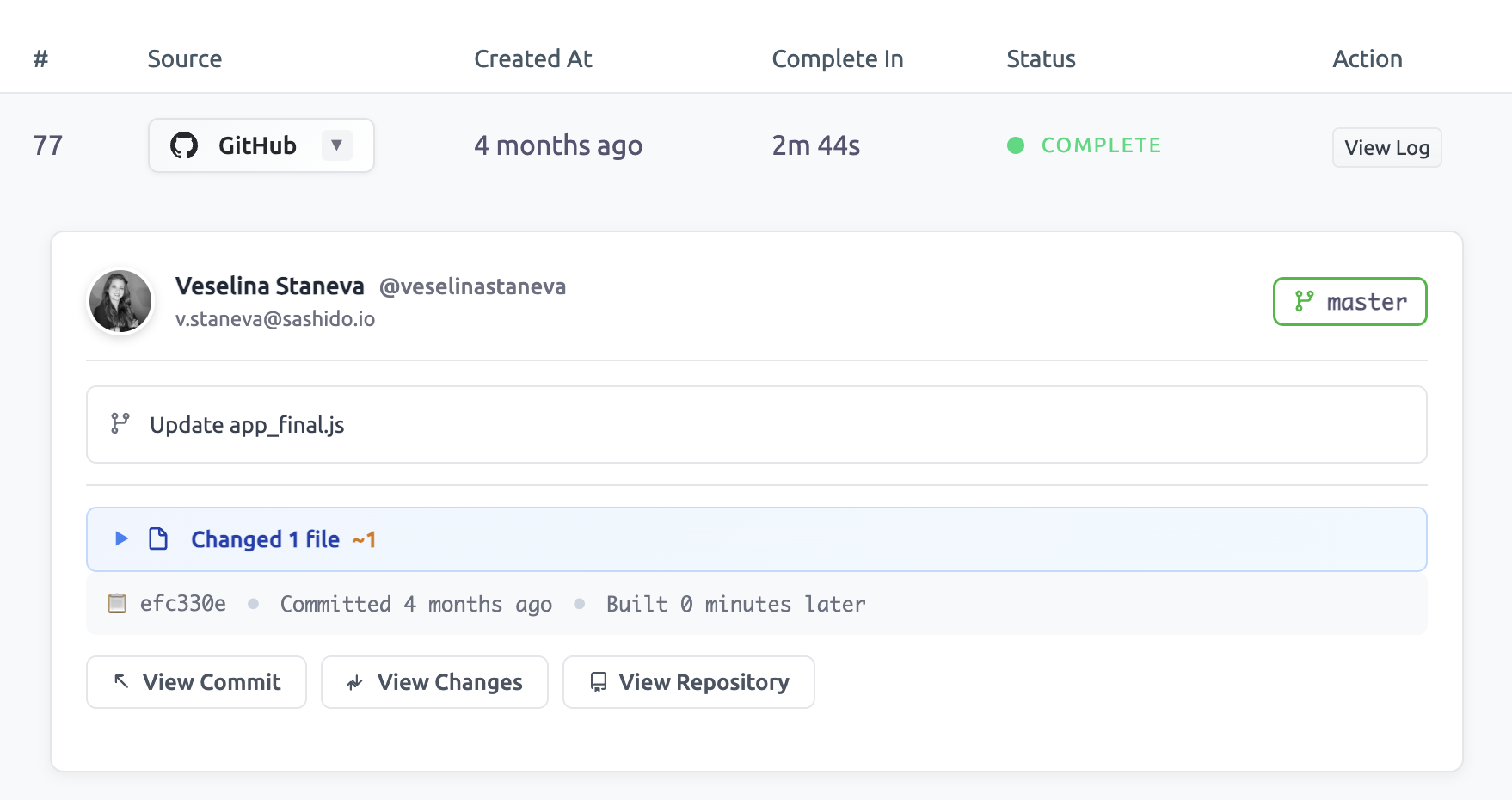
Multi-Commit Visibility
If your build includes multiple commits, PR merges, or bulk updates, you’ll now see each one listed with full context, so debugging multi-commit builds is quick and straightforward.
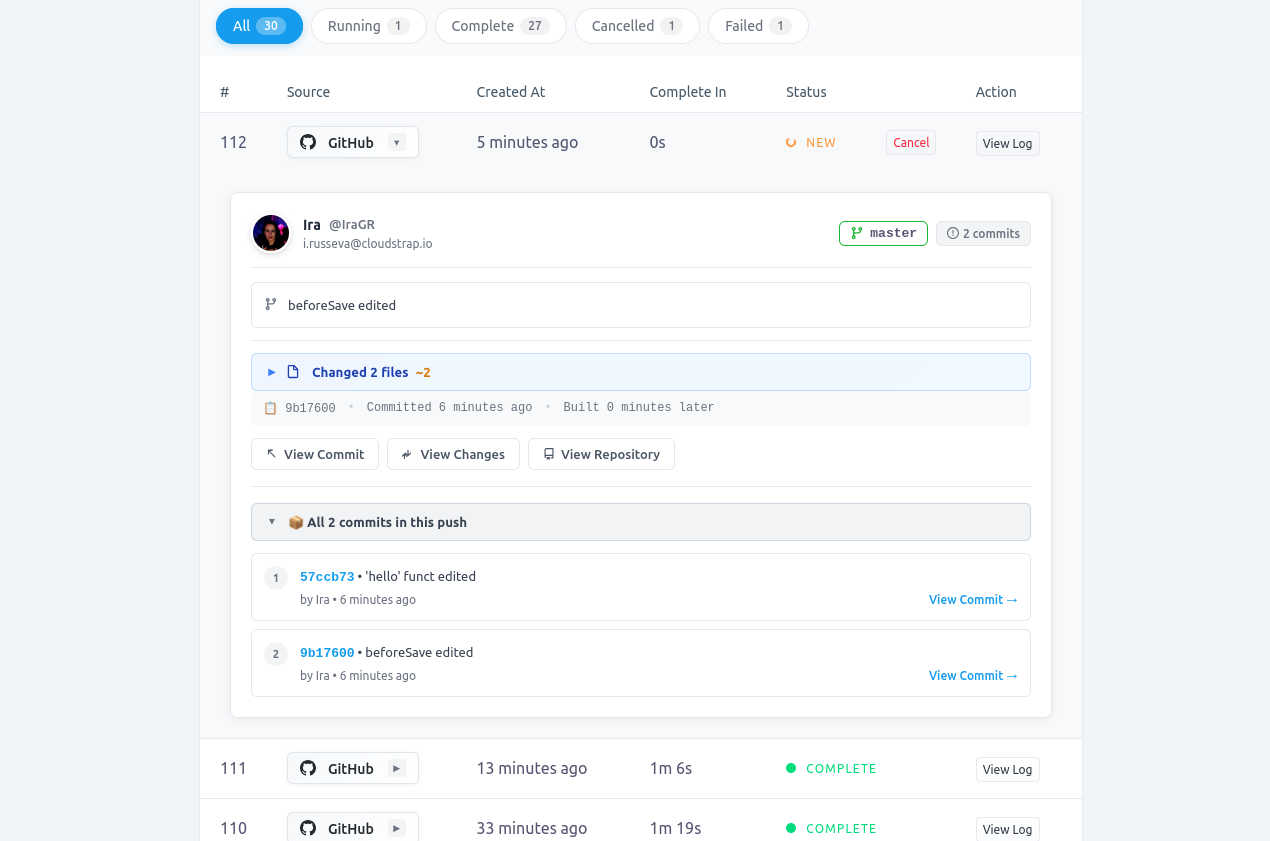
One-Click Copy
Need to share a commit hash in a bug report or Slack message? Click the copy icon next to any hash. Done. No more manual selection, accidental extra characters, or "did I get the whole thing?"
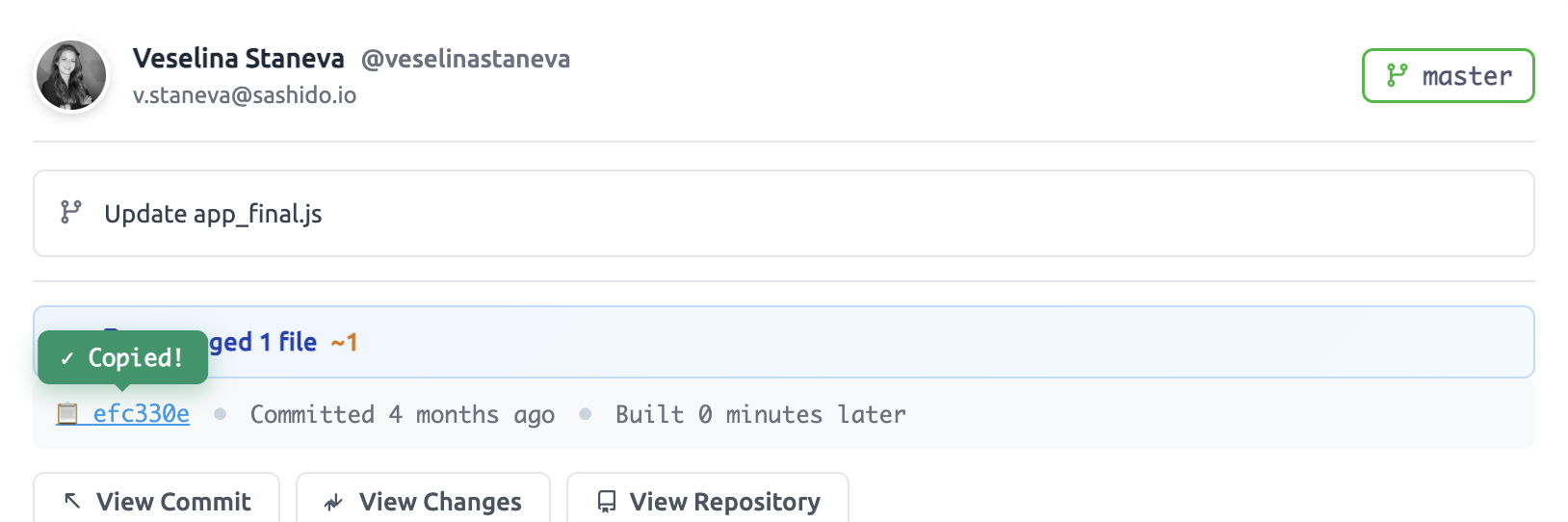
Smart Filters
Zoom in fast:
- All Builds - your full history
- Running - builds in progress
- Complete - successful ones
- Failed - needs attention
Each filter includes a count badge for quick status at a glance.
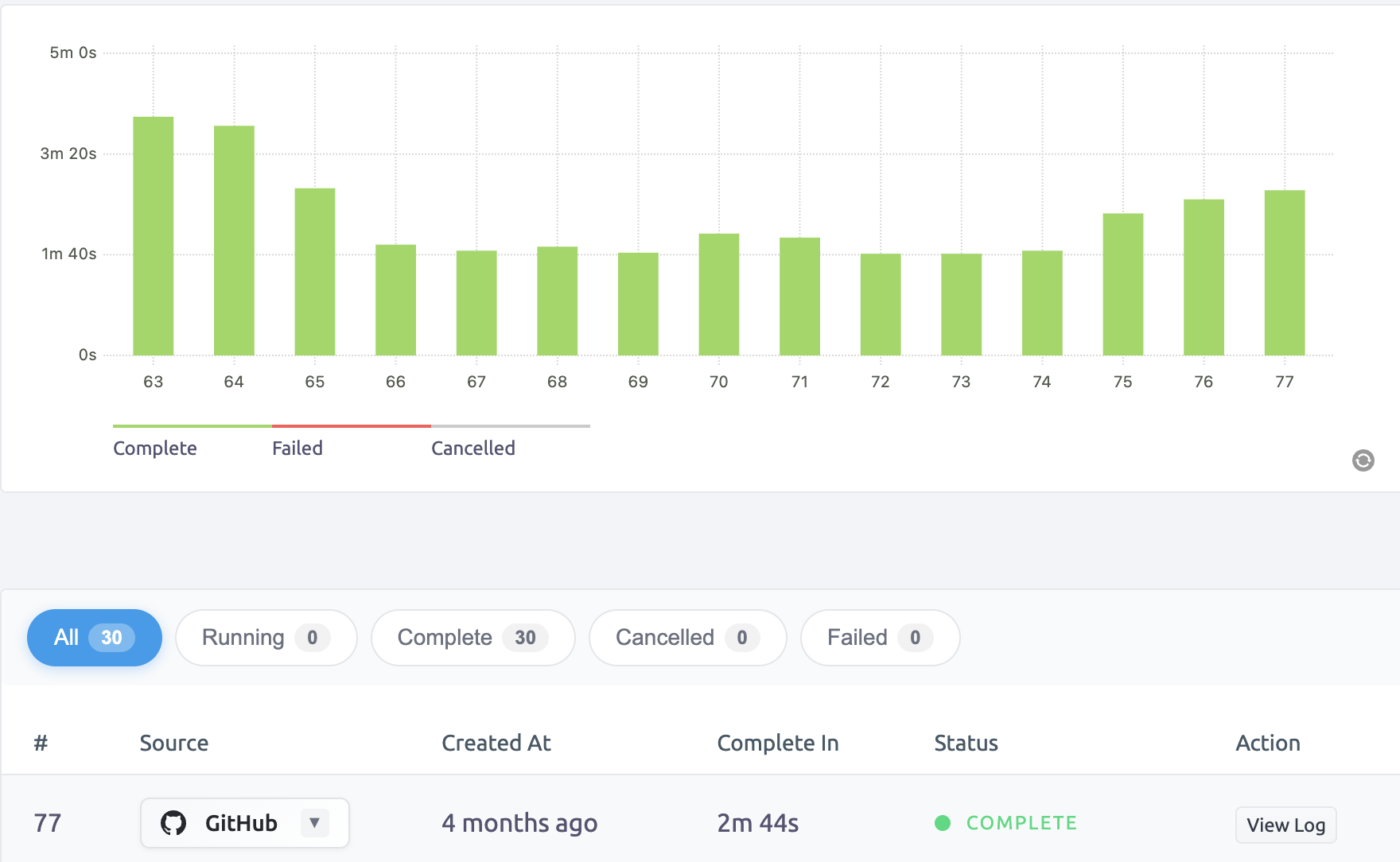
Auto-Expanded Latest Commit
Your most recent commit opens automatically when you visit the page. Because let’s be honest - that’s probably what you came for.
Workflow improvment and Speed Boost Example
We not only removed some steps and saved you time, but improved your everyday worflow. Let's take for example a situation where an user reports: "The app crashes after login."
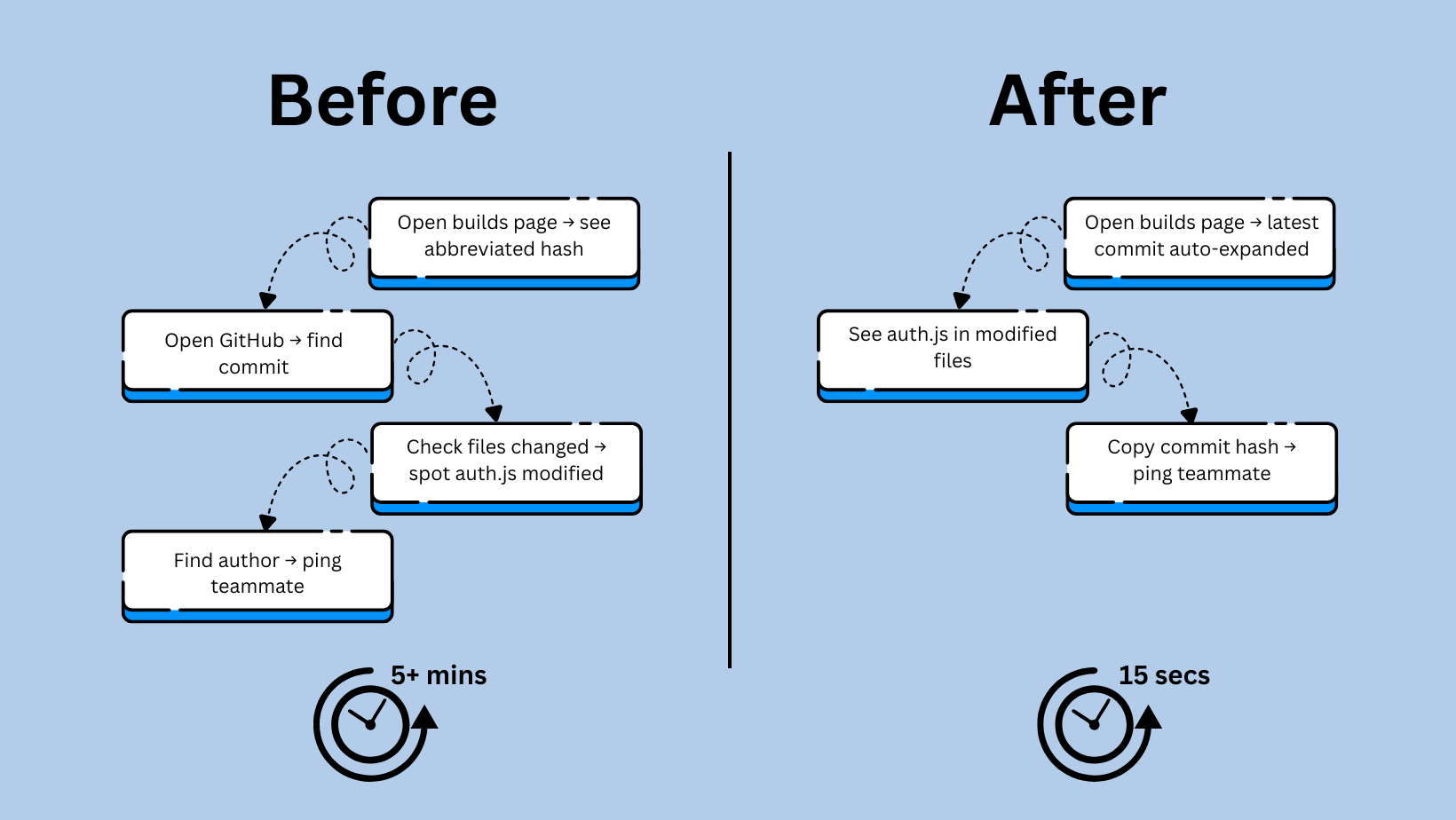
Why This Matters
This upgrade isn’t just about aesthetics, it’s about getting you back in flow.
When your app breaks, you want answers fast. With the new build view, you’ve got all the context right there: which branch you’re on, what changed, who made the commit, and how it fits into the bigger picture. No need to bounce between tabs or copy hashes into GitHub. You stay focused, move quicker, and get the fix in motion.
For your users, that means less time waiting for things to get patched. Bugs are caught and resolved faster, reducing downtime and smoothing out their experience with your app.
And for your team, especially if you’re working in a fast-moving environment, this is a real win. No more blockers from mysterious build failures or trying to figure out who pushed to the master and what. Just instant visibility, faster resolution, and more momentum on the things that matter: shipping features and improving your product.
Dev Details We Think You’ll Love
And lastly, there are a few little touches also worth mentioning as we designed them to make your life easier:
- Force push detection: We show a warning when a push was forced - important context when tracking issues.
- Commit count badge: Instantly see how many commits were included.
- GitHub links everywhere: Click through to view full diff, individual commits, or the compare view.
- Empty state help: New to builds? We show clear guidance on how to trigger your first one.
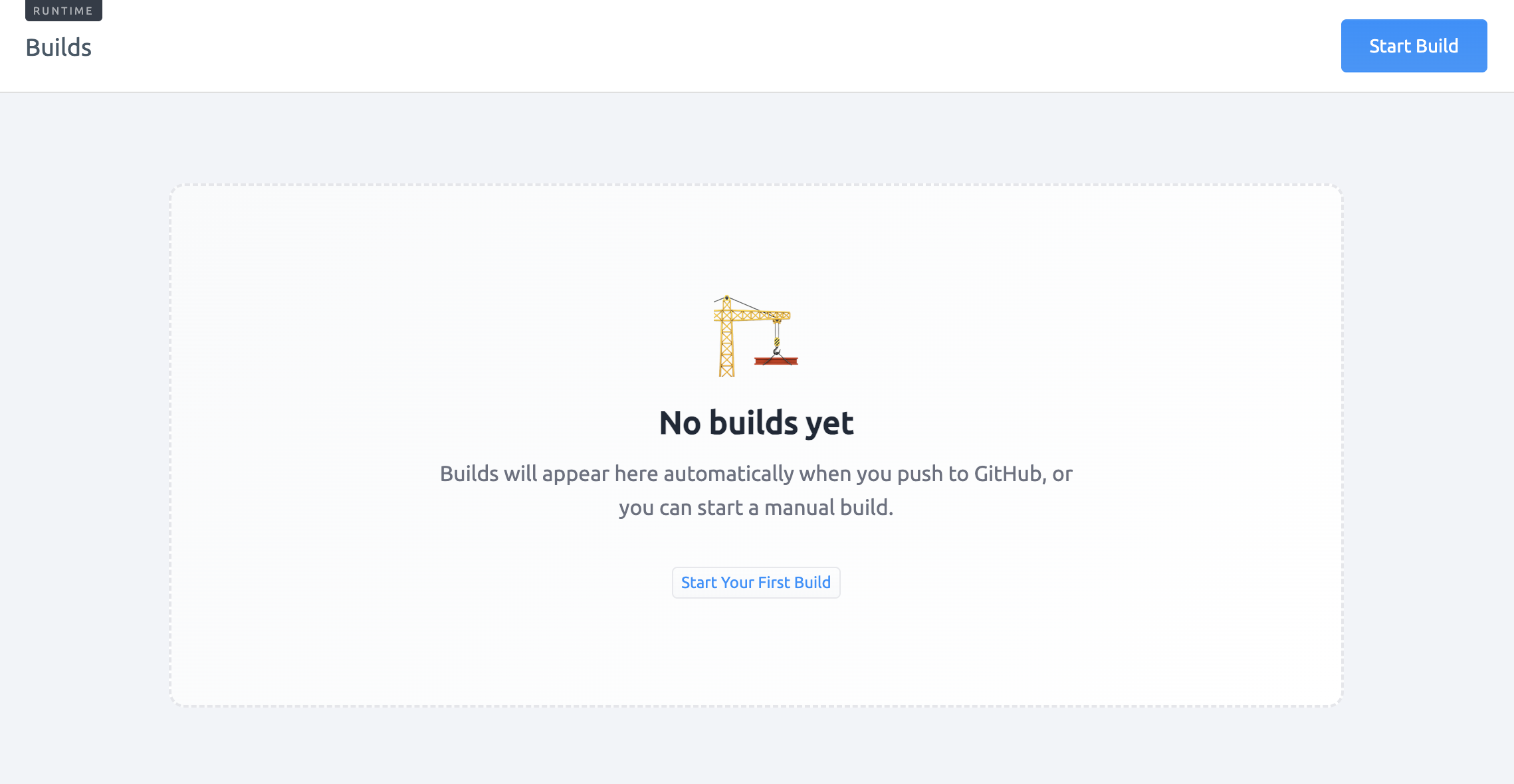
And remember: SashiDo automatically builds and deploys only when changes are pushed to the master branch of your private cloud code GitHub repo, keeping your staging and experimental branches separate.
Try It Now
These upgrades are already live for all SashiDo users. No config. No billing changes. Just log in and go to Runtime > Builds.
💡 Want more tips on managing your runtime efficiently? Check out our guide on tracking builds and deployments.
What’s Next?
This is part of a bigger effort to make your entire SashiDo dashboard more helpful. Over the next few weeks, we'll be sharing updates to Deployments, Environment Variables, and Logs. Each one solves a real problem we heard from you, so we'd love your feedback!
Got feedback? Questions? Ideas?
Ping us in chat or email us at support@sashido.io.
Not using SashiDo yet?
We’re a serverless backend built on Parse Server. No vendor lock-in. No credit card. And a real-human support team that actually responds.
Happy Coding!
